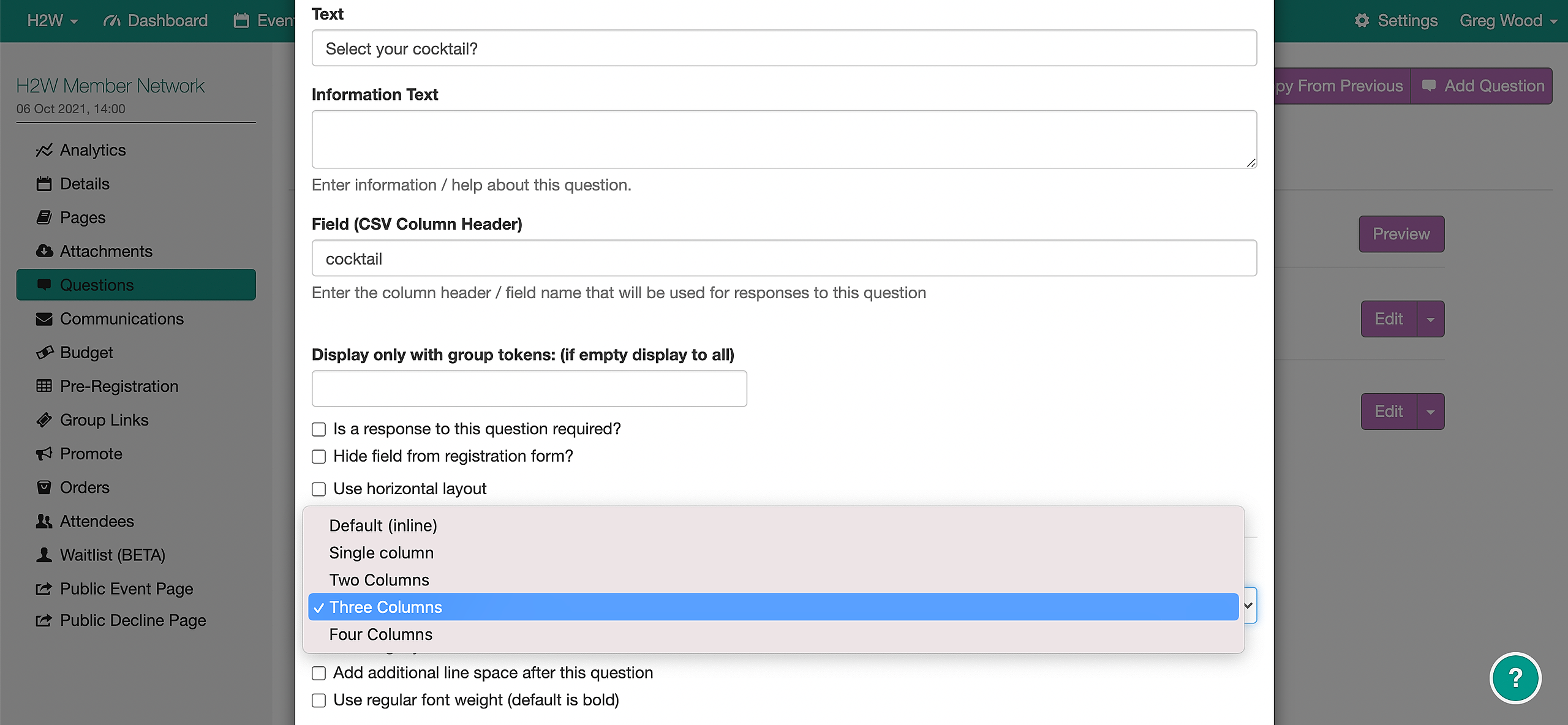Sometimes if you're asking an attendee to make a choice, adding a picture makes it easier for them to make their selection.
An example of this could be if you're offering food and drinks at your event.
Go to Questions in your event menu, select the relevant form, click Add Question and then New Question.
In the question editor, select Check Boxes
Add in your question and scroll down to select how you'd like the answers to appear. In this example, we have 3 answers so we will display in 3 columns.
When you're done, click Save Question and the answers screen will appear. Click Add Answer to add your first option and image. Follow this process for all other options, so it will look something like this.
and will look like this to the end-user.