If you've sent invites out for your event and want to do a follow up to everyone that hasn't responded, so excluding anyone who registered or declined, here's the easiest way to do it:
Before we start, please reference this article on assigned System Tags (they come into play here).
The assigned system tags we'll use here are the ones for registered, declined and invited.
Go to Communications ( formerly Emails & Invitations) in the event menu and then select Add Scheduled Email. Once you're in the editor, set your email subject, send date and time and content. Then you'll get to the Contact Rules section (see below)
The above settings mean that the email will be sent to anyone who was invited to The Mitingu Big Conference, but will exclude everyone that has registered (the-mitingu-big-conference) and anyone that has declined (the-mitingu-big-conference-declined).
Once you're done, select Schedule Email and it will appear in the list of scheduled emails due to be sent.